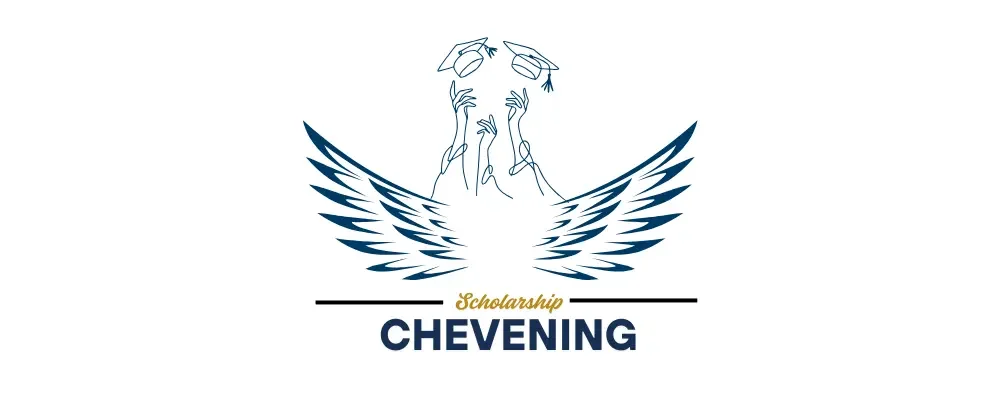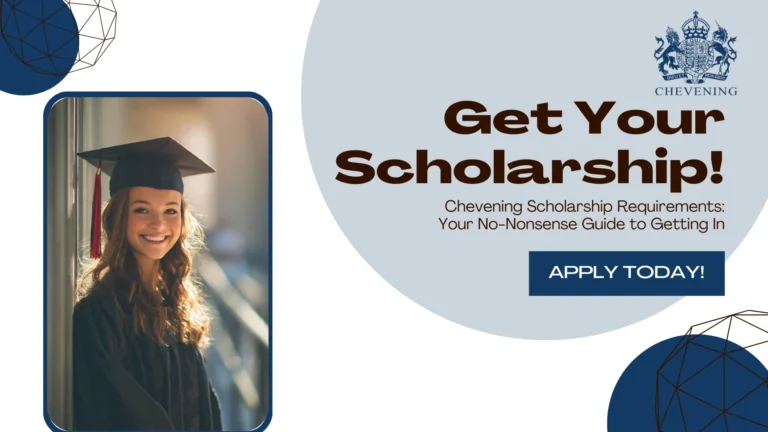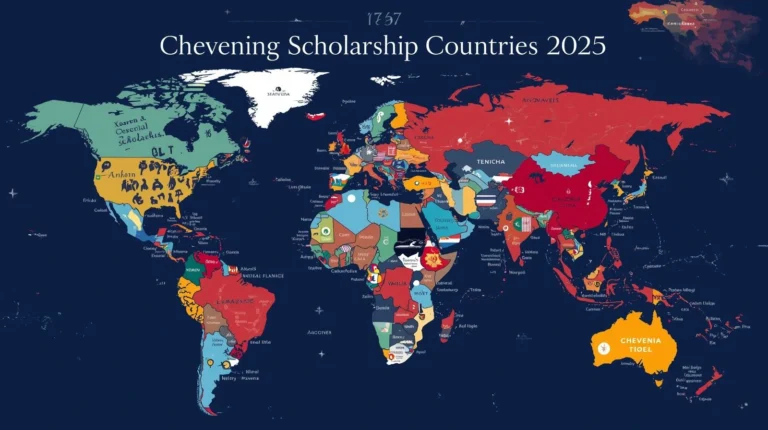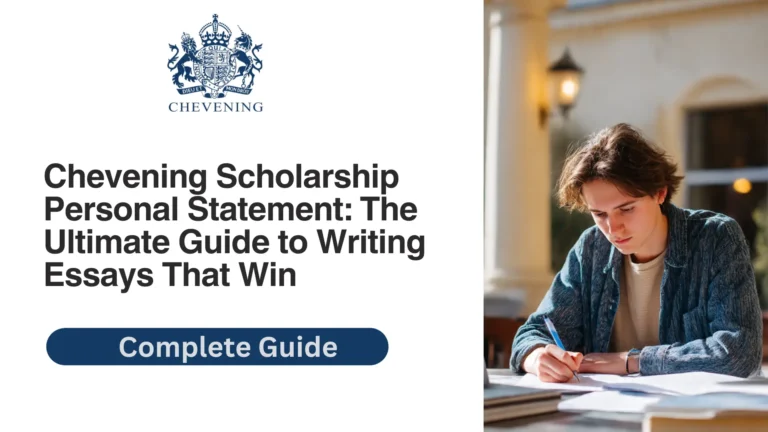Mastering the Chevening Application Portal: Your Complete Step-by-Step Guide
You know that feeling when you’re about to start something important online, and you’re already worried about the website crashing, losing your work, or clicking the wrong button? Yeah, that’s exactly how most people feel when they first encounter the Chevening application portal.
Here’s the thing: the portal itself isn’t your enemy. It’s actually pretty straightforward once you understand how it works. But I’ve seen too many brilliant candidates lose hours of work to preventable mistakes, miss deadlines because they didn’t understand the system, or panic unnecessarily over minor technical hiccups.
So let’s fix that. I’m going to walk you through everything you need to know about navigating the Chevening online application system—from your first registration to that sweet moment when you hit “submit” and get your confirmation email.
Chevening Outcomes and Impact: What Actually Happens After the Scholarship
What Is the Chevening Application Portal?
Before we dive into the how-to, let’s talk about what you’re actually dealing with.
The Chevening application portal is the official online platform where you’ll create, complete, and submit your entire Chevening scholarship application. Think of it as your digital gateway to the scholarship—everything happens here.
Unlike a simple form you fill out and email, this is a sophisticated system that:
- Saves your progress automatically (when it works right)
- Connects with your referees for direct reference submission
- Tracks all your document uploads
- Monitors word counts in real-time
- Generates your confirmation and application number
- Manages communication throughout the selection process
The official portal URL: The Chevening application portal is accessed through the main Chevening website at chevening.org. When applications open (typically in August), you’ll find the direct portal link prominently displayed.
Chevening Application Registration: Getting Started
Let’s start at the very beginning—creating your account on the Chevening application portal.
Step 1: Initial Registration
When the application period opens, head to the Chevening website and click the “Apply Now” button. This takes you to the Chevening application registration page.
What you’ll need:
- A valid email address (use one you check regularly—this is crucial)
- Your full name exactly as it appears on your passport
- Basic personal information
- A password you’ll actually remember (seriously, write it down)
Pro tip: Use a professional email address. “[email protected]” doesn’t scream “future leader.” If your current email is questionable, create a new one specifically for professional applications.
Step 2: Email Verification
After registering, you’ll receive an activation email from the Chevening application portal. This is where the first common problem hits.
If you don’t receive the email within 15 minutes:
- Check your spam/junk folder (this is where 90% of “missing” emails end up)
- Add Chevening’s email addresses to your safe sender list
- Check that you entered your email correctly during registration
- Wait a bit longer—during peak times, emails can take up to an hour
The activation link expires after 48 hours, so don’t procrastinate once you receive it.
The Ultimate Guide to Chevening Master’s Degrees: Your Ticket to UK Academic Excellence
Step 3: Understanding Your Access Code
Once you’ve activated your account, you’ll receive your Chevening application access code. This is a unique identifier for your application—think of it as your application’s passport number.
What’s the access code for?
- Tracking your application status
- Contacting support about your specific application
- Logging back in if you ever need to recover your account
- Referencing your application in future communications
Keep this safe. Take a screenshot, write it down, save it in three different places. Losing your access code won’t destroy your application, but recovering it is a hassle you don’t need.
Navigating the Chevening Application Portal Interface
Okay, you’re logged in. Now what? Let me give you the grand tour.
The Dashboard
When you first log into the Chevening online application, you’ll see your application dashboard. This is your command center, showing:
- Application completion status (usually displayed as a percentage)
- Sections you’ve completed
- Sections still needing attention
- Referee status (whether they’ve submitted their references)
- Key deadlines and reminders
- Any messages or notifications from Chevening
The interface is divided into clear sections, typically:
- Personal Information
- Education
- Work Experience
- Course Choices
- Essays (the big one)
- References
- Review and Submit
Understanding the Chevening Application Form Sections
Let’s break down what each section entails so you’re not caught off guard.
Personal Information Section:
- Basic biographical data
- Contact information
- Passport details
- Nationality and citizenship information
- Disability disclosure (optional but encouraged if you need accommodations)
Education Section:
- Your undergraduate degree details
- Transcripts and certificates
- Additional qualifications
- Academic achievements and awards
Work Experience Section:
- Detailed employment history (with specific dates)
- Responsibilities and achievements
- Volunteer and leadership roles
- Professional development activities
Course Choices Section:
- Your three selected UK universities and programs
- Justification for each choice
- Confirmation you meet admission requirements
Essays Section: This is the heavyweight champion of the portal. Four essays, 500 words maximum each:
- Leadership and Influence
- Networking
- Studying in the UK
- Career Plan
References Section:
- Details of two professional referees
- The system sends them direct invitations
- You can track submission status here
How to Save Your Progress on the Chevening Portal
Here’s where things get real: the Chevening application portal has automatic save functionality, but it’s not foolproof.
The Auto-Save Function
The portal is supposed to auto-save your work as you go. In theory, you can leave the page, close your browser, and come back to find everything intact.
In practice? Don’t rely on it completely.
Best practices for saving progress:
- Hit the “Save” button frequently. Whenever you finish a paragraph in your essays or complete a section, click save. Make it a reflex.
- Write your essays externally first. Draft your essays in Google Docs, Microsoft Word, or another word processor. Then copy and paste into the portal. This way, you have a backup.
- Take regular screenshots of completed sections, especially complex tables or detailed work experience entries.
- Save each section separately before moving to the next one. Don’t try to complete everything in one marathon session.
- Log out properly when you’re done working. Don’t just close the browser—click the logout button to ensure your session ends cleanly.
The Chevening Scholarship Application: Your Complete 2025 Guide to Getting It Right
The Session Timeout Problem
Here’s a frustrating reality: the Chevening application portal has session timeout limits. If you’re inactive for too long (typically 30-60 minutes), the system logs you out automatically.
What this means: If you’re working on an essay, getting distracted by research, and not clicking anything for an hour, you might lose unsaved work when the session expires.
How to prevent timeout disasters:
- Set a timer for 25 minutes and click “Save” when it goes off
- Keep the portal active by clicking between sections periodically
- If you need to research something extensively, do it in a separate browser window
- Consider drafting essays offline to avoid timeout concerns entirely
Chevening Application Document Upload: Getting the Technical Stuff Right
Uploading documents to the Chevening application portal seems simple until you encounter format errors, file size limits, or mysterious upload failures.
Accepted Document Formats
The portal is specific about what it accepts:
Generally accepted formats:
- PDF (preferred for most documents)
- JPG/JPEG (for scanned documents or photos)
- PNG (for images)
- DOC/DOCX (sometimes, but PDF is safer)
File size limits:
- Usually 5MB maximum per file
- Some sections might have lower limits
Document quality requirements:
- Clear, legible scans
- All text must be readable
- Color or black-and-white both acceptable
- All pages of multi-page documents must be included
| Document Type | Preferred Format | Max Size | Key Requirements |
|---|---|---|---|
| Academic Transcripts | 5MB | All pages, official or certified copy | |
| Degree Certificates | 5MB | Clear scan, name and degree visible | |
| Passport Copy | PDF or JPG | 5MB | Information page, current and valid |
| Supporting Documents | 5MB | Relevant to application, properly labeled |
Common Upload Errors and Solutions
“File size too large” error:
- Compress your PDF using online tools or Adobe Acrobat
- Reduce image resolution for scanned documents
- Split very large documents into multiple smaller files
“Invalid file format” error:
- Convert your document to PDF using a reliable converter
- Avoid obscure or proprietary file formats
- Make sure the file extension is correct (.pdf, not .PDF or .Pdf)
“Upload failed” error:
- Check your internet connection stability
- Try a different browser (Chrome is generally most reliable)
- Clear your browser cache and cookies
- Try uploading at a different time (off-peak hours often work better)
Document won’t open after upload:
- Verify the file isn’t corrupted before uploading
- Test opening it on another device
- Re-scan or recreate the PDF if necessary
Troubleshooting Chevening Application Portal Login Issues
Few things are more panic-inducing than not being able to access your application, especially near the deadline. Let’s troubleshoot the common login problems.
Forgot Password
This is the most common issue, and thankfully, the easiest to fix.
Steps to reset your Chevening portal password:
- Go to the portal login page
- Click “Forgot Password” or “Reset Password”
- Enter the email address you used for registration
- Check your email for the reset link (including spam folder)
- Follow the link and create a new password
- Log in with your new credentials
Password requirements:
- Typically 8-15 characters
- Mix of uppercase and lowercase letters
- At least one number
- Sometimes requires a special character
Pro tip: Use a password manager like LastPass or Dashlane to generate and store a strong password you won’t forget.
Can’t Remember Registration Email
This is trickier. If you genuinely can’t remember which email you used:
- Try all your email addresses in the password reset function
- Search your email inboxes for “Chevening” to find activation or confirmation emails
- Check with the Chevening portal support (more on this later)
- If all else fails, you might need to create a new application—but only as a last resort
Account Locked After Multiple Login Attempts
If you’ve tried logging in with the wrong password too many times, the system might temporarily lock your account for security.
What to do:
- Wait 30-60 minutes and try again
- Use the password reset function instead of guessing
- Contact Chevening support if the lock persists
Browser Compatibility Issues
Sometimes login problems aren’t about credentials—they’re about your browser.
Recommended setup for Chevening application portal:
- Google Chrome (latest version) – most reliable
- Mozilla Firefox (latest version) – good alternative
- Safari (latest version) – works but occasionally glitchy
- Avoid: Internet Explorer, older browsers, or browsers on very old devices
Browser troubleshooting steps:
- Clear your browser cache and cookies
- Disable browser extensions (especially ad blockers)
- Try incognito/private browsing mode
- Update your browser to the latest version
- Try a completely different browser if issues persist.
Chevening Selection Process: Your Complete Guide to Landing the UK’s Most Prestigious Scholarship
Chevening Application Portal Mobile Access: Can You Apply from Your Phone?
Short answer: technically yes, but you really shouldn’t rely on it for anything important.
The Reality of Mobile Access
The Chevening application portal is accessible from mobile devices—you can log in, check your status, and even edit some sections. But here’s why it’s not ideal for serious work:
What works on mobile:
- Logging in to check your status
- Viewing your application progress
- Reading notifications or messages
- Making minor text edits to short sections
- Checking if referees have submitted
What’s problematic on mobile:
- Writing lengthy essays (formatting issues, autocorrect disasters)
- Uploading documents (finicky interface)
- Filling out detailed tables (work experience section)
- Navigating between multiple sections efficiently
- Session timeouts are more common on mobile
My recommendation: Use mobile access for monitoring only. Do all actual application work on a desktop or laptop with a reliable internet connection.
Understanding Chevening Application Portal Email Notifications
Throughout your application journey, you’ll receive various emails from the Chevening application portal. Understanding what each means helps you stay organized and respond appropriately.
Key Emails You’ll Receive
Account Activation Email:
- Comes immediately after registration
- Contains your activation link (expires in 48 hours)
- Action required: Click the link to activate your account
Access Code Confirmation:
- Sent after account activation
- Contains your unique application access code
- Action required: Save this code somewhere safe
Reference Request Confirmations:
- Confirms when you’ve submitted referee details
- Shows when invitations were sent to your referees
- Action required: Follow up with referees to ensure they received it
Referee Submission Notifications:
- Alerts you when a referee submits their reference
- Helps you track reference completion
- Action required: None, just good to know
Application Submission Confirmation:
- The big one—confirms your application was successfully submitted
- Includes your final application number
- Action required: Save this email permanently
Interview Invitation (if shortlisted):
- Arrives January-March if you make the shortlist
- Contains interview details and scheduling information
- Action required: Respond promptly and prepare
Managing Email Notifications
Best practices:
- Create a dedicated folder for all Chevening emails
- Mark all Chevening addresses as “safe senders”
- Check spam regularly during the application period
- Set up email forwarding to multiple addresses if you’re paranoid about missing something
- Don’t unsubscribe from Chevening emails (you need all updates)
Chevening Application Portal Reference Upload Process
The reference system is one of the more elegant parts of the Chevening online application—but it also causes confusion.
How the Reference System Works
Unlike many applications where you upload reference letters yourself, Chevening uses a direct submission system.
Here’s the flow:
- You enter your referee’s details in the portal (name, title, email, relationship to you)
- The portal automatically sends your referee an email invitation
- Your referee clicks the link and completes an online reference form
- The reference submits directly to Chevening (you never see it)
- You get notified when each reference is submitted
- You can track submission status in your dashboard
Choosing and Managing Your Referees
Who makes a good Chevening referee:
- Direct supervisor or manager who knows your work
- Senior colleague who can speak to your leadership
- Academic supervisor (if recently graduated)
- Someone with a professional title who can be easily verified
Who doesn’t work:
- Family members or friends
- Junior colleagues or subordinates
- People who don’t know your work well
- Anyone who can’t complete the reference in English
Common Reference Submission Problems
Referee didn’t receive the invitation email:
- Ask them to check spam/junk folders thoroughly
- Verify you entered their email correctly in the portal
- You can usually resend the invitation from your dashboard
- Some corporate email systems block external forms—they might need to use a personal email
Referee submitted but it’s not showing:
- Give it 24-48 hours to process
- Check your email for confirmation
- Log out and log back in to refresh the dashboard
- Contact support if it still doesn’t appear after 48 hours
Need to change a referee:
- Most portals allow you to remove and add new referees before the deadline
- Do this sooner rather than later to give new referees time
- Communicate clearly with both old and new referees about the change
Chevening Application Portal Common Mistakes to Avoid
Let me save you from the face-palm moments that plague applicants every year.
Mistake #1: Leaving Everything to the Last Day
The Chevening application deadline is absolute. The portal closes at midnight UK time on the specified date, and there are zero extensions.
Why this is dangerous:
- Technical issues always seem to happen at the worst time
- You can’t properly review your work
- Your referees might not submit in time
- Internet problems, power cuts, or personal emergencies could derail you
- The portal often experiences heavy traffic near deadlines
The fix: Aim to submit at least 48 hours before the deadline. Treat that earlier date as your real deadline.
Mistake #2: Not Backing Up Your Work
The auto-save function is good, but not infallible.
What to back up:
- All four essays (keep copies in Google Docs, Dropbox, email to yourself)
- Your complete work experience entries
- University and course choice details
- Referee information
- Copies of all uploaded documents
How often: Every time you complete a significant chunk of work.
Mistake #3: Ignoring Word Counts
Each essay has a 500-word maximum, and the portal counts every single word—including articles, conjunctions, everything.
The portal will literally stop you from typing once you hit 500 words. There’s no going over, no exceptions, no “but I just need five more words to finish this thought.”
Pro tip: Draft your essays at 480-490 words. This gives you breathing room for minor edits directly in the portal without hitting the limit.
Mistake #4: Using Unsupported Browsers or Devices
Working on the application portal using an old tablet, outdated browser, or unstable internet connection is asking for trouble.
Optimal setup:
- Desktop or laptop computer
- Updated Chrome or Firefox browser
- Stable, fast internet connection
- Backup internet option (mobile hotspot, friend’s WiFi)
Mistake #5: Not Communicating with Referees
You’d be shocked how many strong applications get disqualified because referees didn’t submit on time.
Best practices:
- Ask referees for permission before entering their details
- Give them at least 3-4 weeks’ notice
- Send them information about Chevening and what makes a strong reference
- Follow up politely one week before the deadline
- Confirm when they’ve submitted
Mistake #6: Forgetting to Review Before Submission
The portal’s review function lets you see your complete application before final submission. Use it.
What to check:
- All sections marked as complete
- All essays proofread and polished
- Work experience dates are accurate
- University choices are final
- Contact information is current
- Both references submitted
- All documents uploaded correctly
Chevening Application Portal Security and Privacy
Let’s talk about keeping your application and personal information safe.
Portal Security Features
The Chevening application portal uses industry-standard security:
- Encrypted connections (HTTPS)
- Secure password requirements
- Automatic logout after inactivity
- Protected data storage
- Limited access to your information
Your responsibility:
- Use a strong, unique password
- Never share your login credentials
- Log out when using shared computers
- Don’t access the portal on public WiFi without a VPN
- Keep your access code confidential
Data Privacy
What Chevening does with your data:
- Uses it for application assessment
- Shares with selection panels and British diplomatic posts
- Stores securely for record-keeping
- May use aggregated data for program statistics
What they don’t do:
- Sell your information to third parties
- Share your personal details publicly
- Use your data for marketing unrelated to Chevening
Your rights:
- Access to your submitted application data
- Right to correct inaccuracies before submission
- Privacy under UK data protection regulations
Getting Help: Chevening Application Portal Support
Sometimes, despite your best efforts, you need human help.
When to Contact Support
Appropriate reasons to contact support:
- Technical glitches preventing you from saving or submitting
- Persistent login issues after trying all troubleshooting
- Portal errors that block your progress
- Questions about document formats or upload requirements
- Problems with referee invitation system
- Needing to update information after submission (rare exceptions)
Don’t contact support for:
- General eligibility questions (check the FAQs first)
- Application advice or essay feedback
- Demanding exceptions to rules
- Checking your application status before results are due
How to Contact Chevening Portal Helpdesk
The proper way to get help:
- Check the official FAQ first – Most questions are answered there
- Use the official contact form on the Chevening website
- Include essential information:
- Your full name
- Your application access code
- Clear description of the issue
- Screenshots if relevant
- What you’ve already tried
- Be patient – Response times can be 3-5 business days during peak periods
- Be polite – Support staff are more motivated to help pleasant people
Alternative Support Resources
Chevening social media:
- Official Facebook page (monitored but not for urgent technical issues)
- Twitter (@Chevening) for general updates
- Instagram for program information
British Council or Embassy:
- Your local British Embassy or High Commission
- They can’t fix portal issues but can answer program questions
Unofficial communities:
- Applicant Facebook groups (helpful but verify information)
- LinkedIn Chevening networks
- University forums
Warning: Don’t trust unofficial sources for technical advice. Always verify critical information through official channels.
Chevening Application Submission Confirmation: The Finish Line
You’ve completed everything, clicked submit, and now you’re staring at the screen wondering—did it actually work?
What Successful Submission Looks Like
Immediate confirmation:
- A confirmation page appears in the portal
- Shows your complete application summary
- Displays your final application number
- Confirmation that all sections are complete
Email confirmation:
- Usually arrives within 24 hours
- Contains your official submission confirmation
- Includes your application access code and number
- Save this email permanently
Dashboard change:
- Your status changes to “Submitted”
- You can no longer edit your application
- You can still view everything you submitted
What If You Don’t Get Confirmation?
If the confirmation page appeared but no email:
- Wait 48 hours (emails can be delayed)
- Check spam/junk folders
- Your application is likely fine if the portal shows “Submitted”
- Contact support if genuinely concerned after 48 hours
If the portal doesn’t show “Submitted”:
- Your application might not have gone through
- Try the submit button again
- Check if there are incomplete sections flagged
- Contact support immediately if you’re near the deadline
Post-Submission: What Happens Next
Can you make changes after submitting? Usually no. Once submitted, your application is locked.
Very rare exceptions:
- Critical errors in contact information
- Serious technical glitches during submission
- These require contacting Chevening support with strong justification
What you can do post-submission:
- View your submitted application
- Track your referees’ submission status (if they haven’t submitted yet)
- Receive updates through the portal
- Eventually see interview invitations or results (if shortlisted)
Quick Reference: Chevening Application Portal Checklist
Before you submit, run through this final checklist:
Account and Access:
☐ Login credentials saved securely
☐ Access code documented in multiple places
☐ Email address is current and monitored
☐ Password is strong and memorable
Application Sections:
☐ Personal information complete and accurate
☐ Education section with all required documents uploaded
☐ Work experience detailed with accurate dates
☐ Three university/course choices finalized
☐ All four essays written, proofread, and within word limits
☐ Two referees entered and invitations sent
Documents:
☐ All required documents uploaded in correct format
☐ File sizes within limits
☐ Documents are clear and legible
☐ Copies saved on your computer
References:
☐ Both referees confirmed and submitted (or at least reminded)
☐ Referee status showing as complete in portal
☐ Confirmation emails received
Pre-Submission:
☐ Entire application reviewed in preview mode
☐ No typos or obvious errors
☐ All sections marked complete
☐ Backup copies of everything saved
☐ Submitting at least 24-48 hours before deadline
Post-Submission:
☐ Confirmation page screenshot taken
☐ Confirmation email received and saved
☐ Application number documented
☐ Calendar reminders set for result notifications
Final Thoughts: Conquering the Chevening Application Portal
Look, I know the Chevening application portal can seem intimidating at first glance. There are a lot of sections, requirements, and technical considerations. But here’s the truth: thousands of applicants navigate this system successfully every single year, and you absolutely can too.
The key isn’t being a technical genius—it’s being organized, starting early, and understanding how the system works. Now that you’ve read this guide, you know more about the portal than 90% of applicants when they start.
Remember the golden rules:
- Start early. Give yourself time to navigate the learning curve without deadline pressure.
- Back up everything. Never trust any system—even a good one—with the only copy of your work.
- Save constantly. Make clicking that save button as automatic as breathing.
- Test everything. Don’t wait until submission day to discover your documents won’t upload.
- Communicate with referees. The best application in the world means nothing if your references don’t submit.
- Ask for help when needed. The support team exists for a reason—use them if you hit genuine technical roadblocks.
The Chevening application portal is your gateway to an incredible opportunity—a fully-funded UK education, membership in a global leadership network, and the chance to make a real impact in your home country. The portal itself is just a tool. The real value is in what you put into it: your experiences, your vision, your potential.
So take a deep breath, bookmark this guide, and start your application with confidence. You’ve got this.